scrapy 利用fiddler抓包批量下载【掌通家园】APP图片
关键点,利用fiddler抓取手机app里的数据接口参数
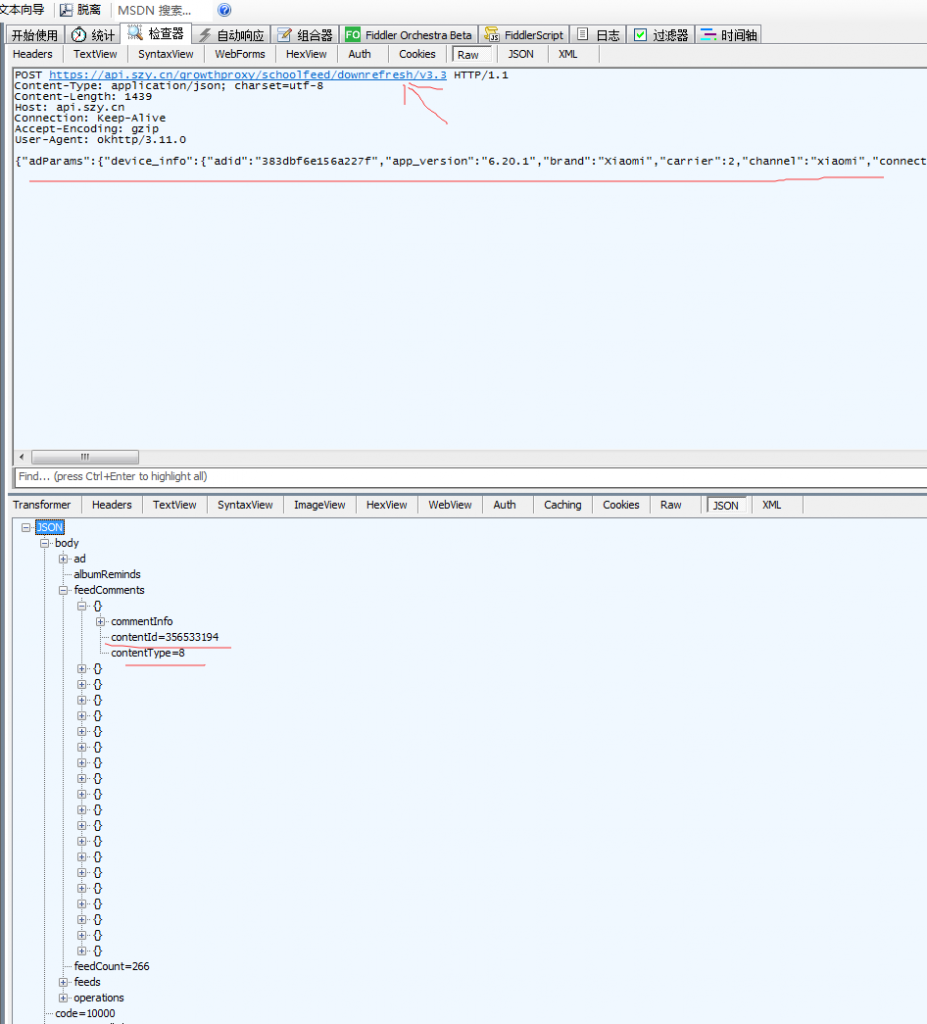
抓取后的数据
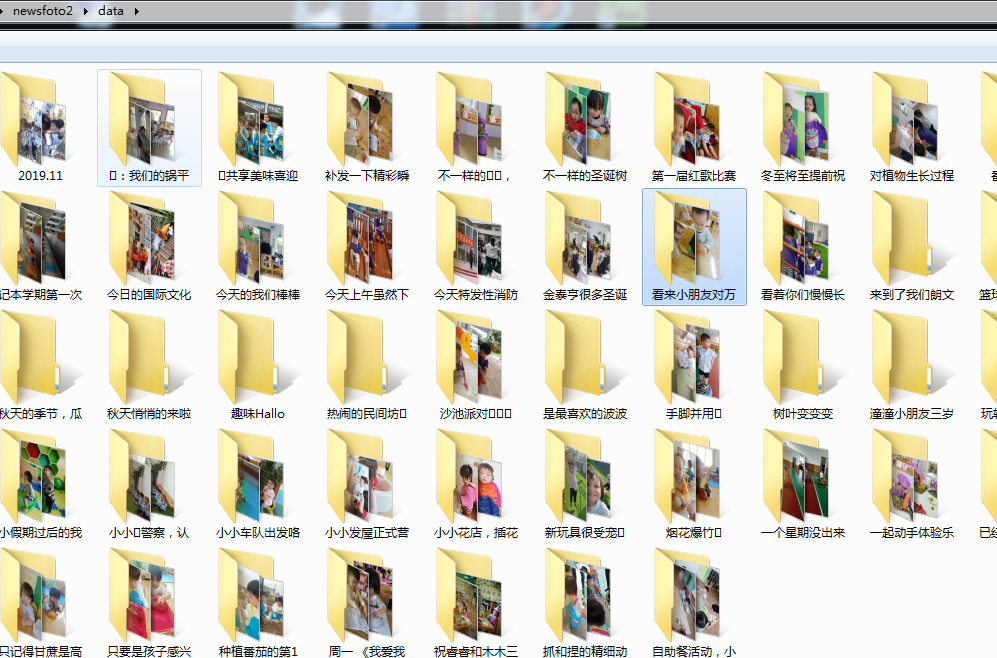
爬虫处理文件deal.py
import scrapy
import bs4
import random
import csv
import requests
import json
from ..items import newsfoto2Item
# 需要引用mrleItem,它在items里面。因为是items在deal.py的上一级目录,所以要用..items,这是一个固定用法。
class newsfoto2Spider(scrapy.Spider):
#定义一个爬虫类newsfotoSpider。
name = 'newsfoto2'
allowed_domains = ['api.szy.cn']
start_urls = ['https://api.szy.cn/growthproxy/schoolfeed/downrefresh/v3.3']
def start_requests(self):
headers = {
'Content-Type': 'application/json; charset=utf-8',
'User-Agent': 'okhttp/3.11.0'
}
data = {
"adParams": {
"device_info": {
"adid": "383dbf6e156a227f",
"app_version": "6.20.1",
"brand": "Xiaomi",
"carrier": 2,
"channel": "xiaomi",
"connectiontype": 1,
"density": "2.0",
"devicetype": 1,
"geo": {
"city": 0,
"lat": 0,
"lon": 0,
"type": 1
},
"h": 1280,
"imei": "867497038981726",
"ip": "192.168.31.179",
"mac": "D8:63:75:5E:3C:DE",
"make": "",
"manufacturer": "xiaomi",
"model": "Redmi 5A",
"os": 2,
"osv": "7.1.2",
"system_version": "V9.5.2.0.NCKCNFA",
"ua": "Mozilla/5.0 (Linux; Android 7.1.2; Redmi 5A Build/N2G47H; wv) AppleWebKit/537.36 (KHTML, like Gecko) Version/4.0 Chrome/62.0.3202.84 Mobile Safari/537.36",
"w": 720
},
"feed_max": 100,
"feed_page": 1,
"space_id": 1024,
"user_info": {
"babyId": "099748546b2a825b6195",
"babycity": 440600,
"contentId": "",
"contentType": 0,
"gender": 1,
"relative": 0,
"schoolid": "1axH153vid0Y83gAN2j",
"studentId": "e5c048bba05b61e675d2",
"uid": "635643b46a9a0c111f24",
"yob": 2012
}
},
"appVersion": "6.20.1",
"babyAge": 3,
"babyId": "099748546b2a825b6195",
"classId": "FmAMjWTUeggSW8wNRad",
"classInfos": [{
"classId": "FmAMjWTUeggSW8wNRad",
"joinClassTime": "1551369600000"
}, {
"classId": "6BIWcr7hpMZrbPAtaeU",
"joinClassTime": "1551369600000",
"leaveClassTime": "1567061899000"
}],
"count": 100,
"feedId": "0",
"filter": "1",
"graduated": "0",
"industryType": "A",
"joinSchoolTime": "1551369600000",
"leaveSchoolTime": "",
"moduleType": 2,
"os": 1,
"platform": 1,
"roleType": "3",
"schoolId": "1axH153vid0Y83gAN2j",
"schoolType": 2,
"studentId": "e5c048bba05b61e675d2",
"userId": "635643b46a9a0c111f24",
"zipCode": "440600"
}
# data = {"adParams":{"device_info":{"adid":"383dbf6e156a227f","app_version":"6.20.1","brand":"Xiaomi","carrier":2,"channel":"xiaomi","connectiontype":1,"density":"2.0","devicetype":1,"geo":{"city":0,"lat":0,"lon":0,"type":1},"h":1280,"imei":"867497038981726","ip":"192.168.31.179","mac":"D8:63:75:5E:3C:DE","make":"","manufacturer":"xiaomi","model":"Redmi 5A","os":2,"osv":"7.1.2","system_version":"V9.5.2.0.NCKCNFA","ua":"Mozilla/5.0 (Linux; Android 7.1.2; Redmi 5A Build/N2G47H; wv) AppleWebKit/537.36 (KHTML, like Gecko) Version/4.0 Chrome/62.0.3202.84 Mobile Safari/537.36","w":720},"feed_max":20,"feed_page":1,"space_id":1024,"user_info":{"babyId":"099748546b2a825b6195","babycity":440600,"contentId":"","contentType":0,"gender":1,"relative":0,"schoolid":"1axH153vid0Y83gAN2j","studentId":"e5c048bba05b61e675d2","uid":"635643b46a9a0c111f24","yob":2012}},"appVersion":"6.20.1","babyAge":3,"babyId":"099748546b2a825b6195","classId":"FmAMjWTUeggSW8wNRad","classInfos":[{"classId":"FmAMjWTUeggSW8wNRad","joinClassTime":"1551369600000"},{"classId":"6BIWcr7hpMZrbPAtaeU","joinClassTime":"1551369600000","leaveClassTime":"1567061899000"}],"count":20,"feedId":"0","filter":"1","graduated":"0","industryType":"A","joinSchoolTime":"1551369600000","leaveSchoolTime":"","moduleType":2,"os":1,"platform":1,"roleType":"3","schoolId":"1axH153vid0Y83gAN2j","schoolType":2,"studentId":"e5c048bba05b61e675d2","userId":"635643b46a9a0c111f24","zipCode":"440600"}
for url in self.start_urls:
yield scrapy.Request(url=url,method="POST",body=json.dumps(data),headers = headers,callback=self.parse)
def parse(self, response):
alist = json.loads(response.text)['body']['feedComments']
blist = []
for i in alist:
if len(i['contentId']) == 9:
blist.append(i['contentId'])
for n in blist:
articleUrl = 'https://web.szy.cn/content/growth?contentId='+ n +'&contentType=8'
yield scrapy.Request(articleUrl, callback=self.parse_job, dont_filter=True) #dont_filter=True 解决网址和allowed_domains=[]里的不一致问题
def parse_job(self, response):
#定义新的处理response的方法parse_job(方法的名字可以自己起)
bs = bs4.BeautifulSoup(response.text, 'html.parser')
item = newsfoto2Item()
try:
item['title'] = bs.find('div',class_="content-item content-desc").text.strip()[0:7]
except:
item['title'] = '名字出错'+ str(random.randint(1,101000))
try:
item['video'] = bs.find('source')['src']
except:
item['video'] = '默认值'
item['link'] = response.request.url #response.request.url 关键点 得到上个函数传递过来的url
try:
item['wenzi'] = bs.find('div', class_="bai13").text.replace(u'\xa0', u'')
except:
item['wenzi'] = '默认值'
# 抓取文章内容部分第一张图片地址
item['picurl'] = ''
#获取文章页全部图片
item['urls'] = bs.find('div', class_="img-list-share").find_all('img')
yield item
pipelines.py 数据处理文件
# -*- coding: utf-8 -*-
# Define your item pipelines here
#
# Don't forget to add your pipeline to the ITEM_PIPELINES setting
# See: https://docs.scrapy.org/en/latest/topics/item-pipeline.html
import scrapy
from scrapy.spiders import Request
from lxml import etree
from scrapy.pipelines.images import ImagesPipeline # 下载图片的管道
import os
import openpyxl
import random
class Newsfoto2Pipeline(object):
#定义一个JobuiPipeline类,负责处理item
def __init__(self):
#初始化函数 当类实例化时这个方法会自启动
self.wb =openpyxl.Workbook()
#创建工作薄
self.ws = self.wb.active
#定位活动表
self.ws.append(['标题', '地址', '视频', '图片地址', '文章内容'])
#用append函数往表格添加表头
def create_dir(self, path):
# 去除首位空格
path = path.strip()
# 去除尾部 \ 符号
path = path.rstrip("\\")
# 判断路径是否存在
isExists = os.path.exists(path)
# 判断结果
if not isExists:
# 如果不存在则创建目录
# 创建目录操作函数
os.makedirs(path)
print(path + ' 创建成功')
return True
else:
# 如果目录存在则不创建,并提示目录已存在
print(path + ' 目录已存在')
return False
def process_item(self, item, spider):
#process_item是默认的处理item的方法,就像parse是默认处理response的方法
plist=[]
for url in item['urls']:
plist.append(url.get('data-src'))
stra=','
line = [item['title'], item['link'], item['video'], stra.join(plist), item['wenzi']] #join() 方法用于将序列中的元素以指定的字符连接生成一个新的字符串
#把名称、链接、视频地址都写成列表的形式,赋值给line
self.ws.append(line)
#用append函数把数据都添加进表格
#新建以标题命名的文件夹
path = "data/" + item["title"].replace('/','')
self.create_dir(path)
with open(path + '/'+ item["title"].replace('/','') +'.txt', 'w') as file:
# plist=[]
# for txt in item['wenzi'].split(',')[0:-1]:
# strr = etree.HTML(txt).xpath('//p/text()')
# plist.append(strr[0])
# stra=','
# item['wenzi'] = stra.join(plist)
file.write(item['wenzi'])
return item
#将item丢回给引擎,如果后面还有这个item需要经过的itempipeline,引擎会自己调度
def close_spider(self, spider):
#close_spider是当爬虫结束运行时,这个方法就会执行
self.wb.save('./newsfoto.xlsx')
#保存文件
self.wb.close()
# 关闭文件
class ImagesspiderPipeline(ImagesPipeline):
#scrapy自带的处理函数
def get_media_requests(self, item, info):
# '''获取图片的url,通过Request方法,保存图片'''
for imgurl in item['urls']:
downurl = imgurl.get('data-src')
url1=item['link'].split('/')[0:-1]
str='/'
url2=str.join(url1)+'/' #得到http://www.xinhuanet.com/foto/2019-10/30/
photourl = downurl
if 'http' in photourl:
downurl2 = photourl
else:
downurl2 = url2 + photourl
downurl2 = downurl2.replace('/w/690','') #去掉尺寸限制,获取原始图片
downurl2 = downurl2.replace('/dx/15','/dx/6000') #去掉水印
yield Request(downurl2, meta={'item': item}) # # # # 这里meta={'item': item},目的事件item传递到file_path中
def file_path(self, request, response=None, info=None):
# '''图片保存的路径'''
item = request.meta['item']
#replace('/','')把地址中的/去掉 避免文件夹层级出错
path = item["title"].replace('/','')
# print('得到的地址'+request.url)
# img_name = request.url.split('/')[-8]+'.jpg' #获取xxxx.jpg
img_name = str(random.randint(1,101000)) + '.jpg'
#img_name= item["title"].replace('/','')
# 图片路径将是data/文章标题/xxx.jpg data在setting里设置 文件夹没有会自动创建
# path = path + '/' + img_name + '.jpg'
path = path + '/' + img_name
print("图片路径+++++++++++++", path)
return path
setting.py
# -*- coding: utf-8 -*-
# Scrapy settings for newsfoto project
#
# For simplicity, this file contains only settings considered important or
# commonly used. You can find more settings consulting the documentation:
#
# https://docs.scrapy.org/en/latest/topics/settings.html
# https://docs.scrapy.org/en/latest/topics/downloader-middleware.html
# https://docs.scrapy.org/en/latest/topics/spider-middleware.html
BOT_NAME = 'newsfoto2'
SPIDER_MODULES = ['newsfoto2.spiders']
NEWSPIDER_MODULE = 'newsfoto2.spiders'
#存储路径 决定文件存储在哪个文件夹下面
IMAGES_STORE = 'data'
# 定义接受图片的变量
IMAGES_URLS_FIELD = 'urls'
# Crawl responsibly by identifying yourself (and your website) on the user-agent
# 'Accept': 'Content-Type': 'application/json; charset=utf-8'
# 'Accept-Language': 'en',
USER_AGENT = 'Mozilla/5.0 (Windows NT 10.0; WOW64) AppleWebKit/537.36 (KHTML, like Gecko) Chrome/71.0.3578.98 Safari/537.36'
# Crawl responsibly by identifying yourself (and your website) on the user-agent
#USER_AGENT = 'newsfoto (+http://www.yourdomain.com)'
# Obey robots.txt rules
ROBOTSTXT_OBEY = False
# Configure maximum concurrent requests performed by Scrapy (default: 16)
#CONCURRENT_REQUESTS = 32
# Configure a delay for requests for the same website (default: 0)
# See https://docs.scrapy.org/en/latest/topics/settings.html#download-delay
# See also autothrottle settings and docs
DOWNLOAD_DELAY = 0.5
# The download delay setting will honor only one of:
#CONCURRENT_REQUESTS_PER_DOMAIN = 16
#CONCURRENT_REQUESTS_PER_IP = 16
# Disable cookies (enabled by default)
#COOKIES_ENABLED = False
# Disable Telnet Console (enabled by default)
#TELNETCONSOLE_ENABLED = False
# Override the default request headers:
#DEFAULT_REQUEST_HEADERS = {
# 'Accept': 'text/html,application/xhtml+xml,application/xml;q=0.9,*/*;q=0.8',
# 'Accept-Language': 'en',
#}
# Enable or disable spider middlewares
# See https://docs.scrapy.org/en/latest/topics/spider-middleware.html
#SPIDER_MIDDLEWARES = {
# 'newsfoto.middlewares.NewsfotoSpiderMiddleware': 543,
#}
# Enable or disable downloader middlewares
# See https://docs.scrapy.org/en/latest/topics/downloader-middleware.html
#DOWNLOADER_MIDDLEWARES = {
# 'newsfoto.middlewares.NewsfotoDownloaderMiddleware': 543,
#}
# Enable or disable extensions
# See https://docs.scrapy.org/en/latest/topics/extensions.html
#EXTENSIONS = {
# 'scrapy.extensions.telnet.TelnetConsole': None,
#}
# Configure item pipelines
# See https://docs.scrapy.org/en/latest/topics/item-pipeline.html
ITEM_PIPELINES = {
'newsfoto2.pipelines.Newsfoto2Pipeline': 300,
'newsfoto2.pipelines.ImagesspiderPipeline': 400,
}
# Enable and configure the AutoThrottle extension (disabled by default)
# See https://docs.scrapy.org/en/latest/topics/autothrottle.html
#AUTOTHROTTLE_ENABLED = True
# The initial download delay
#AUTOTHROTTLE_START_DELAY = 5
# The maximum download delay to be set in case of high latencies
#AUTOTHROTTLE_MAX_DELAY = 60
# The average number of requests Scrapy should be sending in parallel to
# each remote server
#AUTOTHROTTLE_TARGET_CONCURRENCY = 1.0
# Enable showing throttling stats for every response received:
#AUTOTHROTTLE_DEBUG = False
# Enable and configure HTTP caching (disabled by default)
# See https://docs.scrapy.org/en/latest/topics/downloader-middleware.html#httpcache-middleware-settings
#HTTPCACHE_ENABLED = True
#HTTPCACHE_EXPIRATION_SECS = 0
#HTTPCACHE_DIR = 'httpcache'
#HTTPCACHE_IGNORE_HTTP_CODES = []
#HTTPCACHE_STORAGE = 'scrapy.extensions.httpcache.FilesystemCacheStorage'
items.py
# -*- coding: utf-8 -*-
# Define here the models for your scraped items
#
# See documentation in:
# https://docs.scrapy.org/en/latest/topics/items.html
import scrapy
class newsfoto2Item(scrapy.Item):
#定义一个类mrleItem,它继承自scrapy.Item
picurl = scrapy.Field()
title = scrapy.Field()
wenzi = scrapy.Field()
link = scrapy.Field()
video = scrapy.Field()
urls = scrapy.Field()

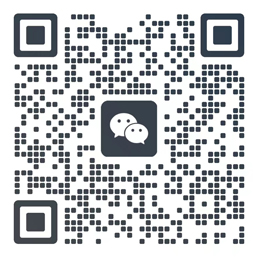



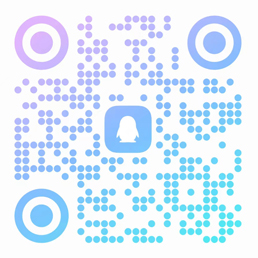

欢迎留下你的看法
共 0 条评论